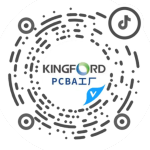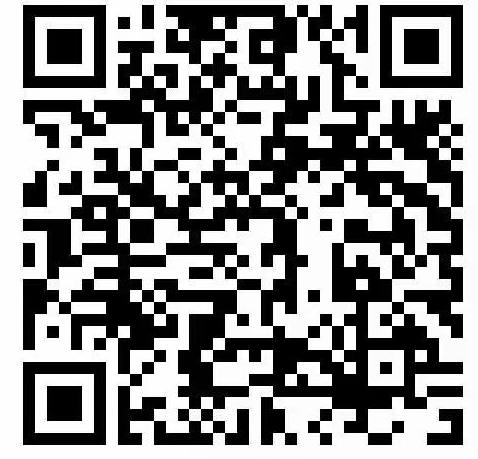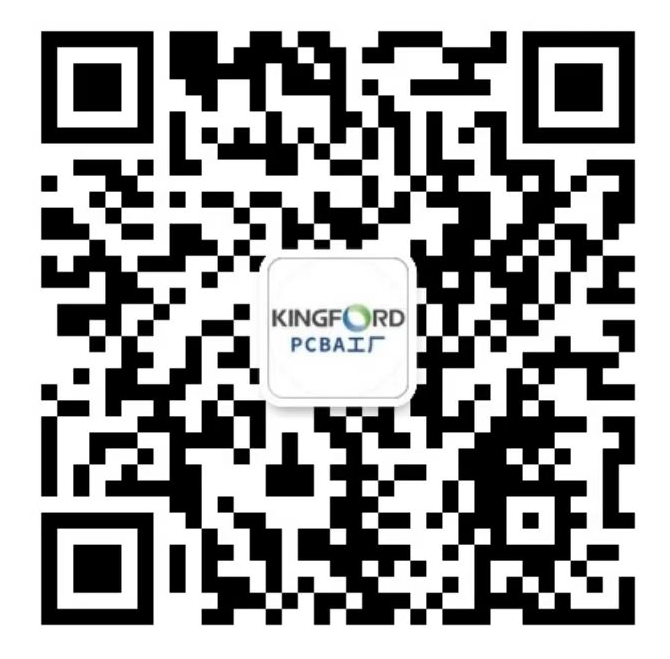ElectronIC manufacturers explain the first half of the PCB design process
The PCB design process is divided into six steps: netlist input, rule setting, component layout, wiring, inspection, recheck, and output.
1.1 Netlist input
There are two methods for net list input. One is to use the OLE PowerPCB Connection function of PowerLogic, select Send Netlist, and use the OLE function to keep the schematic diagram and PCB diagram consistent at any time, so as to minimize the possibility of errors.
The other method is to directly load the netlist in PowerPCB, select File ->Import, and input the netlist generated by the schematic diagram.
1.2 Rule Settings
If the PCB design rules have already been set in the schematIC design stage, it is unnecessary to set these rules, because the design rules have been entered into PowerPCB along with the net list when the net list is entered. If the design rules are modified, the schematic diagram must be synchronized to ensure the consistency between the schematic diagram and PCB in addition to the design rules and layer definitions, there are also some rules that need to be set, such as Pad Stacks, and the size of standard vias needs to be modified If the designer creates a new pad or via, be sure to add Layer 25.
be careful:
PCB design rules, layer definitions, via settings, and CAM output settings have been made into default startup files named Default After the stp and netlist are input, the power network and ground are allocated to the power layer and stratum according to the actual design situation, and other advanced rules are set All rules are set. In PowerLogic, use the Rules From PCB function of OLEPowerPCB Connection to update the rule settings in the schematic to ensure that the rules of the schematic and PCB are consistent.
After the netlist is entered, all components will be placed at the zero point of the work area and overlapped. The next step is to separate these components and place them in order according to some rules, that is, component layout. PowerPCB provides two methods, manual layout and automatic layout.
1.3.1 Manual layout
1. Draw the board outline for the structural dimension of the tool printed board.
2. Disperse components, and Components will be arranged around the board edge.
3. Move and rotate the components one by one, place them inside the board edge, and place them neatly according to certain rules.
1.3.2 Automatic layout
PowerPCB provides automatic layout and automatic local cluster layout, but the effect is not ideal for most designs.
Not recommended. 1.3.3 Precautions
a. The primary principle of layout is to ensure the distribution rate of wiring, pay attention to the connection of flying wires when moving components, and put the components with wiring relationship together

b. Digital devices and analog devices shall be separated and kept as far away as possible
c. The decoupling capacitor shall be as close to the VCC of the device as possible
d. When placing the device, consider the future welding, not too intensive
e. Use the Array and Union functions provided by the software to improve the layout efficiency
1.4 Wiring
There are also two ways of wiring, manual wiring and automatic wiring PowerPCB provides powerful manual routing functions, including automatic crowding and online design rule checking (DRC). Automatic routing is performed by Specctra's routing engine. Usually, the two methods are used together. The common steps are manual automatic manual.
1.4.1 Manual wiring
1. Before automatic wiring, some important networks, such as high-frequency clock, main power supply, etc., should be manually distributed. These networks often have special requirements for routing distance, line width, line spacing, shielding, etc; In addition, for some special packages, such as BGA, automatic wiring is difficult to arrange in a regular way, and manual wiring is also required.
2. After automatic wiring, manual wiring should also be used to adjust PCB wiring.
1.4.2 Automatic wiring
After the manual wiring is completed, the rest of the network will be handed over to the automatic router Select Tools ->SPECCTRA, start the interface of the Specctra router, set the DO file, and press Continue to start the automatic routing of the Specctra router. After that, if the routing rate is 100, you can manually adjust the routing; If it is less than 100, it indicates that there is a problem with the layout or manual routing, and you need to adjust the layout or manual routing until all the routing is completed.
1.4.3 Precautions
A. The power line and ground wire shall be thickened as much as possible;
b. The decoupling capacitor shall be directly connected with VCC as far as possible;
c. When setting the DO file of Specctra, first add the Protect all wires command to protect the manually laid wires from being re laid by the automatic router;
d. If there is a hybrid power layer, it should be defined as Split/Mixed Plane. Before wiring, it should be divided. After wiring, use the Plane Connect of Pour Manager for copper coating;
e. Set all device pins to the hot pad mode by setting Filter to Pins, selecting all pins, modifying attributes, and checking the Thermal option;
f. When routing manually, turn on the DRC option and use Dynamic Route.
1.5 Inspection
The items to be checked include Clearance, Connectivity, High Speed and Plane. You can select Tools>Verify Design for these items. If high-speed rules are set, you must check them, otherwise you can skip this item. If errors are detected, you must modify the layout and routing.
be careful:
Some errors can be ignored. For example, some parts of the Outline of some connectors are placed outside the board frame, and errors will occur when checking the spacing; In addition, every time the routing and vias are modified, they should be copper coated again.
PCB manufacturers, PCB designers and PCBA manufacturers will explain the first stage of PCB design process.
然后
聯(lián)系
電話熱線
13410863085Q Q
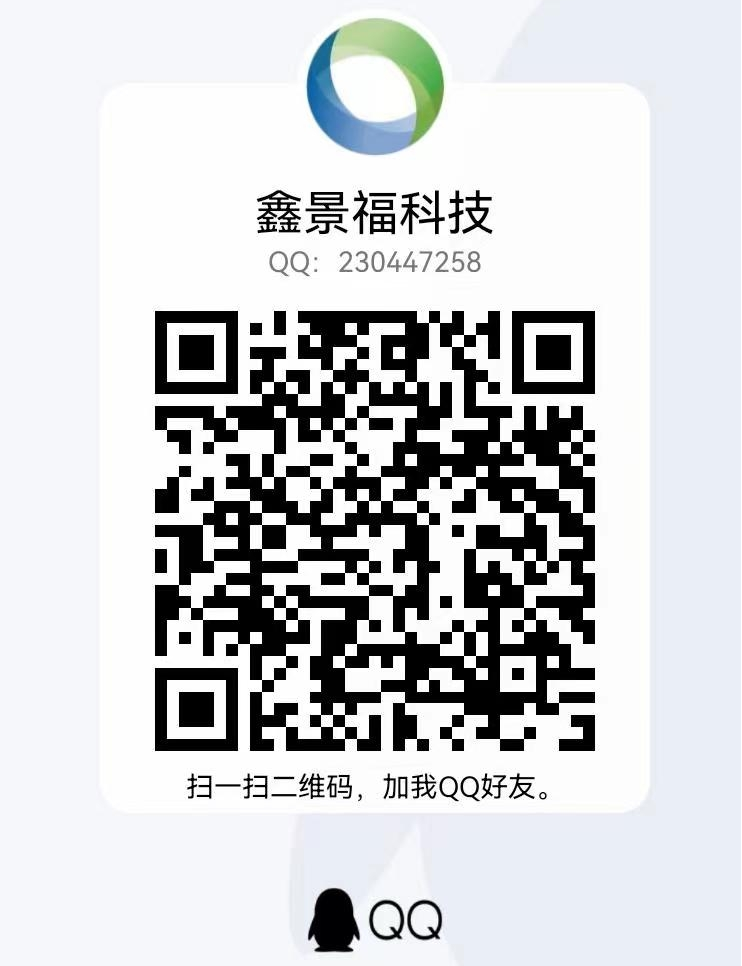
微信

- 郵箱